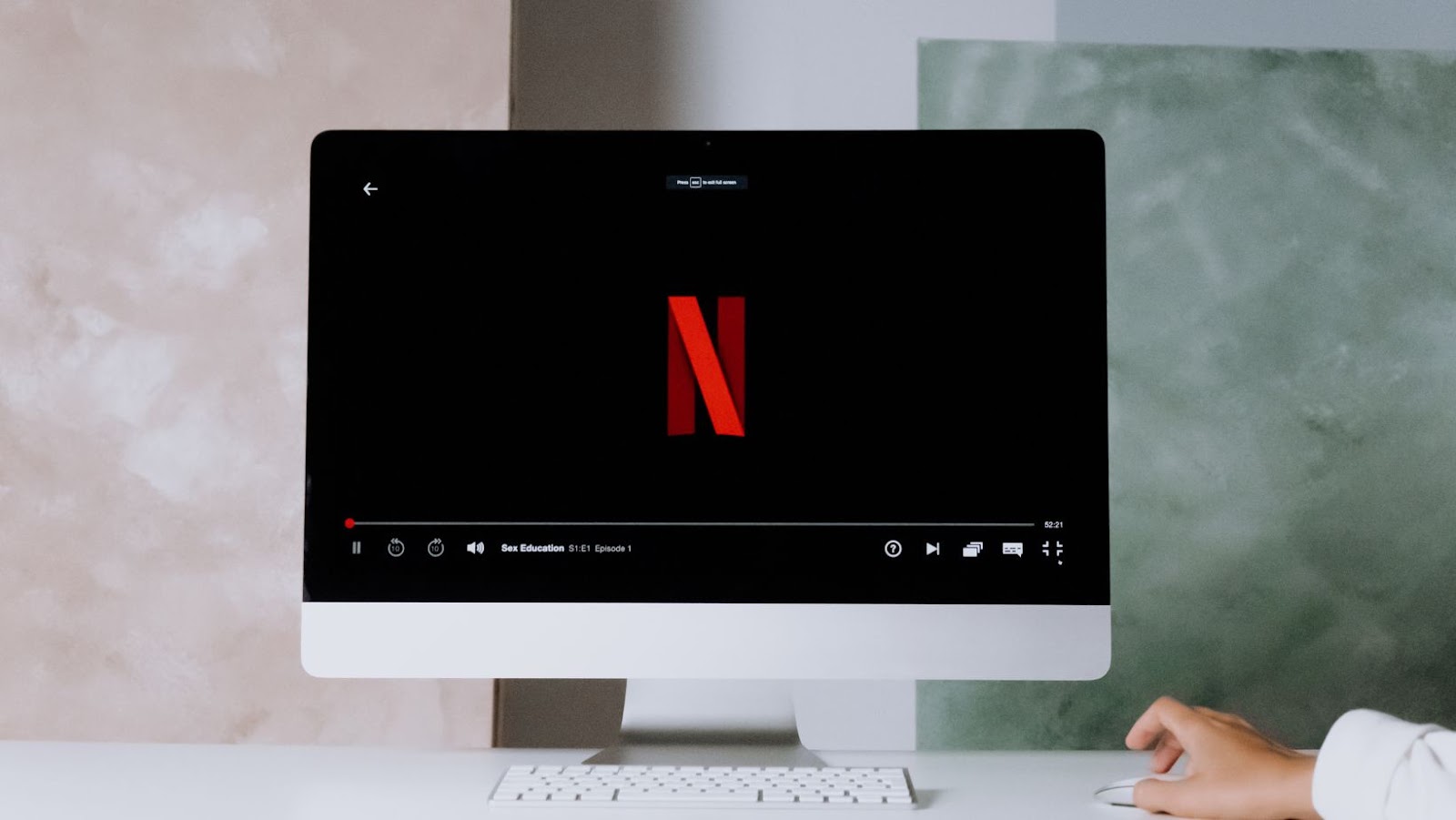The Apple TV is a media streaming device which allows users to access a variety of content and services. It is continually updated with new features, allowing users to get the most out of their device. The latest update brings new features such as an all-new user interface, access to new apps, and support for Apple’s Smart Home platform. Let’s take a look at some of these features and how they can benefit users:
What Is Apple TV?
The Apple TV is a digital media player designed to deliver audio and visual content to a high-definition television. The device supports streaming services such as Netflix, Hulu and YouTube, as well as services like the iTunes Store, that allow users to purchase or rent items from the company’s library of movies, TV shows, music and more.
The device also enables users to wirelessly mirror any video content from the web or an Apple mobile device (iPhone, iPad or iPod touch) onto their TV via AirPlay. AirPlay can also be used to stream contents from other compatible applications on Apple devices such as games and photos.
In addition to these basic features, the Apple TV has undergone a series of upgrades over its lifetime with new capabilities added in each iteration. The fourth generation of the device – released in 2015 – was built using tvOS (a variant of iOS tailored specifically for the television) and it added numerous enhancements such as:
- Better gaming capabilities with apps designed specifically for tvOS
- Support for 3rd party apps (like Zillow)
- Voice control through Siri integration
- Better home theater sound quality with Dolby Digital Plus 7 digital surround sound support
- And much more.
The fifth iteration of the device which was released early in 2020 introduced some additional features like:
- Picture-in-picture (PiP) capability allowing viewers multi-task while watching shows
- Multi-user mode so that different profiles can be created within the same user account
- TV App allowing streamlined access across streaming platforms
- New app categories like Sports & News etc., making it easier for people to find what they’re looking for
- Dolby Atmos audio support providing an even more immersive viewing experience than before
- HomeKit support enabling automation between compatible accessories within your connected home
- Among other updates.
What Are the Different Versions Available?
Apple TV offers several different versions, each with its own features and capabilities.
The fourth-generation Apple TV is the latest model available and comes with Apple’s award-winning tvOS operating system. This version supports Siri integration, great 4K HDR display, and access to a wide array of streaming content from various providers.
Apple TV 4K is an upgrade of the fourth-gen AppleTV and includes support for HDR video signals and faster A10X Fusion processor, allowing you to watch movies on your TV in higher resolutions. It also has 2GB RAM for multitasking between multiple applications.
The third generation Apple TV was released in 2013 and features the same design as its predecessors, but with the addition of new features such as voice control via Siri, 1080p streaming media support, iCloud syncing for purchased content, AirPlay audio/video sync with compatible devices, and more.
The second generation Apple TV was introduced in 2010. This model featured a smaller form factor than its predecessor (the first generation), but had some limitations such as no integrated video camera or microphone. Despite its lack of extra features this version was still able to playback Netflix movies, play music via AirPlay speakers or through iTunes stored on your computer.
The original Apple TV came out in 2007 and featured a 40GB hard drive capable of storing downloaded content from the iTunes Store including movies, music videos, podcasts etc., while also allowing you to stream content from your computer or storage devices located on home networks connected via Ethernet cables or Wi-Fi connections at up to 720p resolution.
New Features
Apple TV has a range of new features with the latest update, which has made a lot of users very excited. With it, users can now access their favorite apps, stream content from the iTunes library, and even use the new Picture in Picture mode. This article will explain the new features in detail and explore the ways in which it can be used to enhance the viewing experience.
Siri Remote
The new Apple TV comes with a redesigned Siri Remote. The sleek aluminum design with white accents is smooth, compact and feels great in your hand. The touch surface lets you easily navigate to your favorite content with swiping, scrolling, and tapping – perfect for playing the latest games or controlling your video playback.
The single button located at the top of the remote launches Siri so you can quickly get answers or open apps while you’re watching a movie. There are several different types of mics built into the remote so Siri can accurately pick up your voice commands from any distance or direction in a room. Plus, if you have other Apple products like an iPhone, iPad or Mac laptop around, you can also control and access media content from those devices too.

Home Screen
The home screen of the Apple TV is a modern and intuitive display of your favorite television shows, movies, music and other content. You can quickly access recommended content from services like Apple TV+, Netflix and HBO Max. It’s easy to navigate the Home screen with your Siri Remote or Apple TV Remote app.
The latest version of the Home Screen has added several new features that are designed to make your viewing experience even better. From seamless switching between apps to personalized recommendations, there’s a lot to explore. Let’s take a look at some of these new features:
- Multi-User Support: Your Home screen can now be personalized for each user in your household, displaying tailored recommendations that you’ll love.
- Improved Search: Searching is easier than ever with improved auto-completion and predictive text options when searching for titles or actors across multiple platforms.
- New Voice Operated Controls: Use voice commands to control almost any action such as play a show, pause playback or jump ahead or back 10 seconds—all without lifting a finger!
- Enhanced Curated Content: Enjoy curated collections organized around special categories and subjects so it’s even easier to discover something new.
Picture-In-Picture
The latest update to the Apple TV makes it easier for viewers to watch their favorite movies, TV shows and other content using Picture-in-Picture (PiP) technology. This feature allows a user to view two separate video streams on the same screen, without the need for any additional hardware or software.
The PiP window appears in either a quarter of the screen or, in select apps, an even smaller window can appear on top of other content being watched. The PiP window supports all streaming services available through Apple TV and is also available when watching live TV. For instance, with Picture-in-Picture you can now watch your favorite sports game while keeping tabs on the weather report and news headlines all at once.
In addition to allowing users to switch quickly between channels, PiP also supports AirPlay, making it easy for users to share their viewing experience with others around them. So whether you’re watching a sporting event or catching up on your favorite show, you can do so while still keeping up with what’s happening in the rest of your home.
AirPlay 2
One of the newest features to the Apple TV OS is AirPlay 2. This allows users to wirelessly stream content from their Apple device, including iPhones, iPads and Macs, directly to their television. For example, if you’re watching a show on your iPhone or iPad and want to continue it on your TV without disrupting your current viewing experience, AirPlay 2 can do that for you.
In order to use AirPlay 2, all of the devices must be connected to the same WiFi network. Yes, your Apple TV has access to all of the same streaming services as before – but with this new feature you can now take control of multiple audio sources in any room just by using Siri commands. With Airplay 2, you can transform your home into an entertainment centre powered by Apple devices!
Airplay 2 also supports multi-room streaming – allowing users to play different audio streams in each room within their house at the same time. Whether it’s listening to music throughout your living room or relaxing after work with a movie in one area while listening to tunes in another, Airplay 2 lets you enjoy synchronized soundtracks without having any extra setup or equipment!
Setup and Configuration
Set up and configuration of the Apple TV is a simple process. With the latest update, users can easily plug in their Apple TV and get started in a matter of minutes. With the new update, users can also access new features, including the new AirPlay 2 feature which allows users to stream content from their Apple devices to their Apple TV.
Let’s take a closer look at the setup and configuration of the Apple TV:
Connecting To Your Home Network
If you’re setting up your Apple TV for the first time, make sure your HDTV is connected to your home network. After you plug in the power cable and connect your Apple TV to the HDMI port on your HDTV, a setup assistant will appear on screen.
The setup assistant will guide you through connecting to a wireless or wired home network so that you can access movies, TV shows, music and other content available through App Store, Apple Music and iTunes Store. To connect with Wi-Fi, select ‘Settings’ on your Apple TV home screen and select “Wi-Fi” to see a list of available networks. Select the network you are trying to connect to and enter the associated password if prompted. Once connected you will be able to view any media stored in iCloud or access content from iTunes Store.
If using Ethernet cable connection then plug one end into an available ethernet port and then plug one end of an Ethernet cable into the internet out port on the back of router/modem. Then insert the other end into the Ethernet port on the Apple TV back panel. You may need an extra adapter for this process depending upon how the modem is connected. You can now go back to main Settings menu in order to configure optional features such as:
- Home Sharing
- AirPlay
- Game Center multiplayer
Setting Up AirPlay
Once you’ve finished setting up your Apple TV, you can start setting up AirPlay. AirPlay is a way for you to wirelessly stream content from one device to another. With AirPlay, you can stream music, photos, and videos directly to your Apple TV without having to connect any cables or wires.
To get started setting up AirPlay:
- First, make sure your iPhone or iPad is connected to the same Wi-Fi network as your Apple TV.
- Ensure that both devices have the latest version of their respective software installed on them.
- Open the Control Center on your iPhone or iPad and tap Screen Mirroring. Select Apple TV from the list of available devices and then enter the passcode shown on the screen of your Apple TV when prompted.
- You should now see a confirmation message that says that AirPlay is connected and ready to go!
- That’s it! You can now use AirPlay to stream music, photos, and videos from compatible apps like YouTube and Netflix directly to your Apple TV!
Adding Apps
In the latest update of the Apple TV, users now have the ability to customize their home screens with new apps and even download entire streaming services. Apps are available from the App Store and can be either free or paid.
To add an app to your Apple TV, you’ll need to open up the App Store and begin searching for what you want. Selecting your desired item will bring you to a detail page where you can select ‘Get’ or ‘Download’ depending on whether it’s free or paid. Once confirmed, it will start downloading and will appear in your Home screen when done.
In order to remove an app from your Home screen once it’s downloaded, hold down your remote’s trackpad for a few seconds; this will bring up a home screen edit mode that allows you to rearrange icons, delete them of your choice or start adding other apps into position quickly by dragging them around into place. Hit play/pause once you’re finished re-organizing.
Tips and Tricks
The new Apple TV is packed with features and the latest update has brought several new features and tweaks to the device. If you’re new to the Apple TV, then you may need some tips and tricks to get the most out of it.
Let’s go through the top tips and tricks for the Apple TV and how you can make the most of it:
Using the Siri Remote
The Siri Remote is the Apple TV’s remote control. It has a glass touch surface on the top that can be used to input text and navigate the new user interface. This remote will also respond to voice commands through Siri, so you can easily use natural language searches to find what you’re looking for in the menus.
To use your Siri Remote, press and hold the “Menu” button (it’s the one with three lines on it) while speaking your desired command. Keeping your finger on this button will ensure that Siri hears your command correctly and won’t mistakenly hear other conversations or noises around you. (similar to mute on a cellphone). Additionally, you can also press “Hey Siri”, and then hold down until Apple TV shows “listening”. Each of these methods let you communicate properly with Siri without disrupting pieces of dialogue or background sounds in your living room.
Using “swipe gestures”, you can control what appears as screen selections by simply sliding up, down, left or right and then pressing “select”. This same feature works for scrolling through content too! You can also scroll quickly by tilting the Siri Remote from side to side.
To reset quickly, press and hold the Menu switch for at least five seconds until AppleTV signs out of your user account in order to program another remote or set up a new user account.

Customizing the Home Screen
Customizing the Home screen on your Apple TV makes it easier to access your favorite apps and content quickly. To customize the Home screen, swipe down from the top of your Apple TV remote and select Settings.
From here, you’ll be able to select What to Watch and access Movies & Shows, Sports, News, Music & More. From this menu, you can scroll down and select Show All. This will provide you with a list of all of the apps available to you on your device.
You can also drag items out of the list into particular sections on the Home screen for quick access in future. A helpful tip is to keep frequently used apps closer together, this way you can quickly flick through them without having to scroll too far or search too long! To move any item around on the home screen press and hold ‘Select’ till it starts jiggling then simply drag it up or down with your remote using the touchpad. You can also delete an app from this menu if it is no longer needed by selecting the unwanted app and pushing the ‘delete’ button in the remote buttons section. The deleted app will still be available under the Store section if ever needed again just by searching its name in the search bar within the store section or downloaded again from App Store.
Organizing your Home Screen this way makes it easier for everyone in the house to find what they are looking for quickly amongst many other more specialist apps that might normally take some time to locate – maximizing popular media sources so they are only a simple click away! Be sure to set aside some time each week or month reorganize your Home Screen – It’s time well spent when everyone knows where their favorite things are!
Managing AirPlay Settings
The Apple TV is a powerful streaming device that offers a multitude of options and possibilities ranging from enjoying movies and TV shows to playing games. With the new features introduced with the tvOS 14 update, you can now manage AirPlay settings more effectively.
Before we cover all of the settings, let’s take a look at how AirPlay works.
AirPlay allows users to stream content from an iPhone, iPad or Mac to the Apple TV. This feature makes it easier for you to enjoy videos, photos and music on your big screen TV without having to manually transfer files from one device to another. Now with the new tvOS 14 update you can manage AirPlay in two ways – either through Settings or directly on your iPhone or iPad.
By accessing AirPlay through your device settings menu you can easily control what devices are allowed access as well as configure media sharing options such as who can control playback or whether others can stream audio in addition to video content. Additionally, you can set preferences for near-field communication (NFC) devices like Bluetooth headphones that have compatibility with Apple TV.
On your iPhone or iPad, you will find the ‘AirPlay’ icon in supported applications such as Photos, Music or Videos. Through this menu option you have access to personalized settings such as whether or not certain devices are allowed access and which audio sources are used for streaming content (e.g., speakers vs headphones). From this page you also have the ability to enable screen mirroring so that anything displayed on your mobile device will be shown on your Apple TV simultaneously – perfect for presentations!
As evidenced by these features, managing AirPlay settings has become a much simpler task with the introduction of tvOS 14 – making it even easier for users to get started streaming content directly from their favorite devices!
Conclusion
In conclusion, the Apple TV is an impressive device with a range of features and options. The latest update has increased the number of apps and services that are available on the Apple TV, making it even more versatile. It is an affordable piece of hardware that can be used to play music and videos, stream shows, and more.
With the new features such as Airplay 2 and the app store, the Apple TV is sure to be a great investment for anyone who wants an all-in-one media solution.
Benefits of Using the Apple TV
Using an Apple TV offers many benefits for the user. The new features introduced in the latest update to the Apple TV interface provide a range of advantages for a wide variety of users.
The first benefit is an intuitive user interface which makes it easy to access content quickly and conveniently. The latest update now offers enhanced search capabilities, allowing users to easily search for their desired content. Users can also customize their viewing experience through the ability to customize home screen icons and have quick access to favorite apps and channels from the main menu screen.
Users also get access to streaming services such as Netflix, Hulu, HBO Now and more, where they can watch thousands of movies, television shows and sports events available at their fingertips, on any device around their home. An Apple TV provides users with an integrated set of tools that allow them to quickly find movies and shows across multiple services with only one search query or voice command. iCloud integration allows users to easily sync their iCloud Library with their Apple TV so they always have access to all their purchased media from different sources in one place.
In addition, connected devices can be easily played on your Apple TV using AirPlay technology. With AirPlay, you can stream video and audio content from your iPhone or other compatible iOS device directly onto your television screen using any compatible tvOS-enabled app or website including YouTube and Facebook Watch. You can even mirror computer displays on an HDTV when connected via an HDMI cable or AirPlay connection with compatible Mac systems running macOS Catalina (10.15) or later as well as iPad Pro (3rd Generation) or later running iPadOS 13 or later and Apple TV 4K based devices only running tvOS 12 or higher.
The latest features brought by tvOS 14 offer enhanced performance across all devices in the home environment which makes it a great choice for those looking for a convenient media center with numerous functions at an affordable price point.